Salesforce
To integrate Salesforce CRM Connector, below details are to be configured:
- User Name
- Password
- Security Token
- Environment URL
Steps to Configuration
Navigate to Data > Dataflows and click on + Add Dataflow
Under Select Dataflow name, mention the connector name.
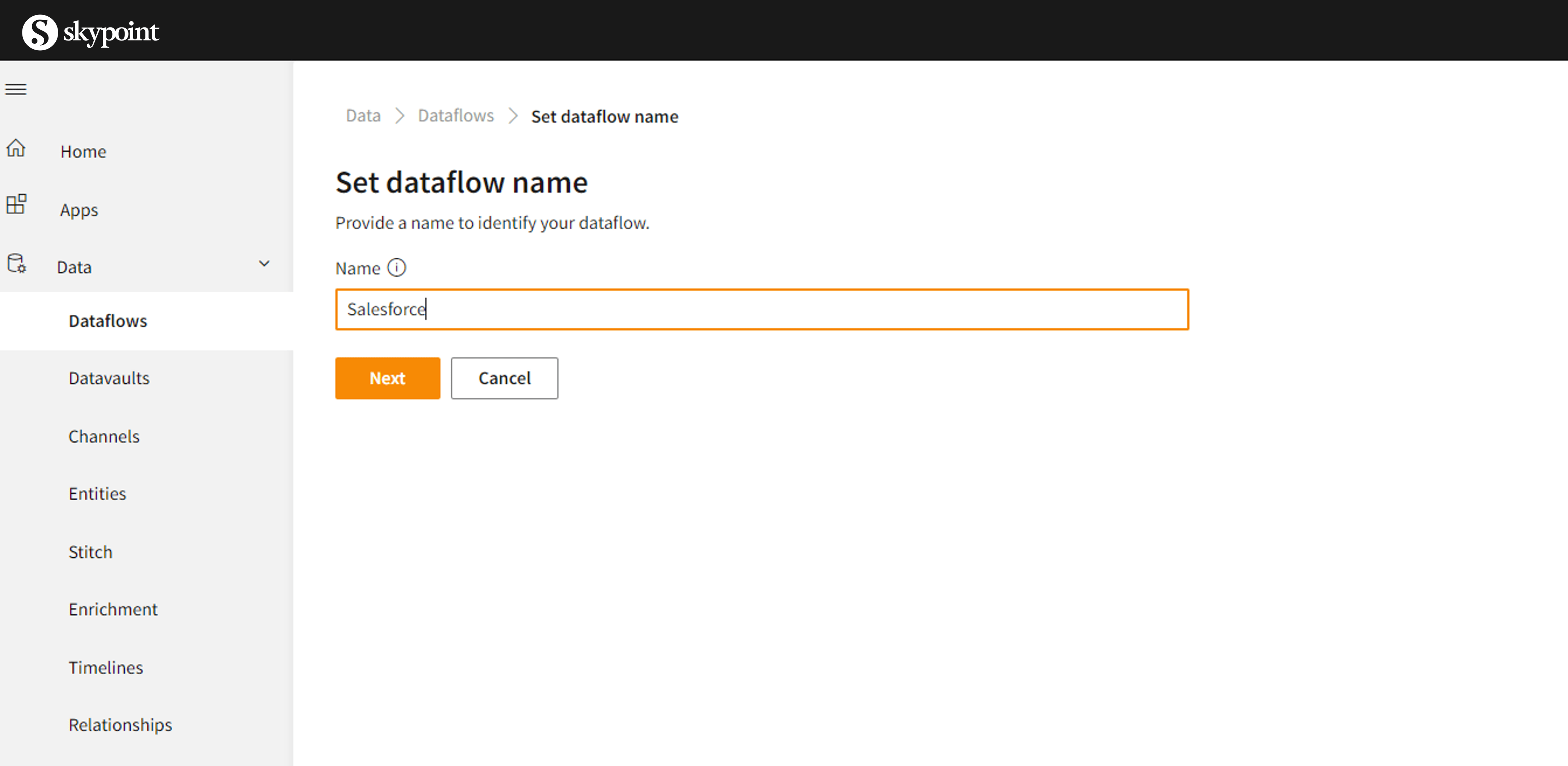
- From Choose Connector, click the connector name Salesforce.
You will be directed to configuration set up as below.
- Under General, below the Dataflow Name, enter the name of the connector and mention the description about the connector (optional) and click on Save.
- Click on Connector, which is right next to General. Under Configuration, mention the details as required.
- User Name
- Security Token
- Password
- Environment URL and Click on connect
- Once its completed, you will be able to see the imported entities from the Salesforce connector.
The following properties are supported for the Salesforce connector service
Environment URL specify the URL of the Salesforce instance.
Default is "https://login.salesforce.com".
To copy data from sandbox, specify "https://test.salesforce.com".
To copy data from custom domain, specify, for example, "https://[domain].my.salesforce.com".
Username specify a username for the user account.
Password specify a password for the user account.
Security Token specify a security token for the user account.
- Note : Salesforce account password expires after every 90 days, along with that new security token is generated and mailed.
For instructions on how to get and reset a security token, Click here.
Skypoint AI imports Account, Contacts, Leads, Opportunities, all fields including custom fields.
Please note that Salesforce rate limits and throttles API calls. API Request Limits and Allocations.
To maintain optimum performance and ensure that the Lightning Platform API is available to all our customers, Salesforce balances transaction loads by imposing two types of limits, Click here