Managing Data Sensitivity with Label Management
Overview
Label management lets you classify and protect your data without hindering your productivity and ability to collaborate with others inside and outside the organization. With the help of Skypoint Label management, you can manage all the semantic labels in one location so that the user has a centralized location to manage the sensitive labels used across the Tenant. It becomes the architectural pillar for sensitive data management.
Prerequisite
- You have a Tenant admin permission to the Skypoint AI platform. For more information about Tenant, refer to Tenant Details. If you need help and support, click Need help? button in the right corner of the page.
To create and configure Label management
- Open Skypoint AI Studio.
- In the left pane, go to Dataflow > Labels.
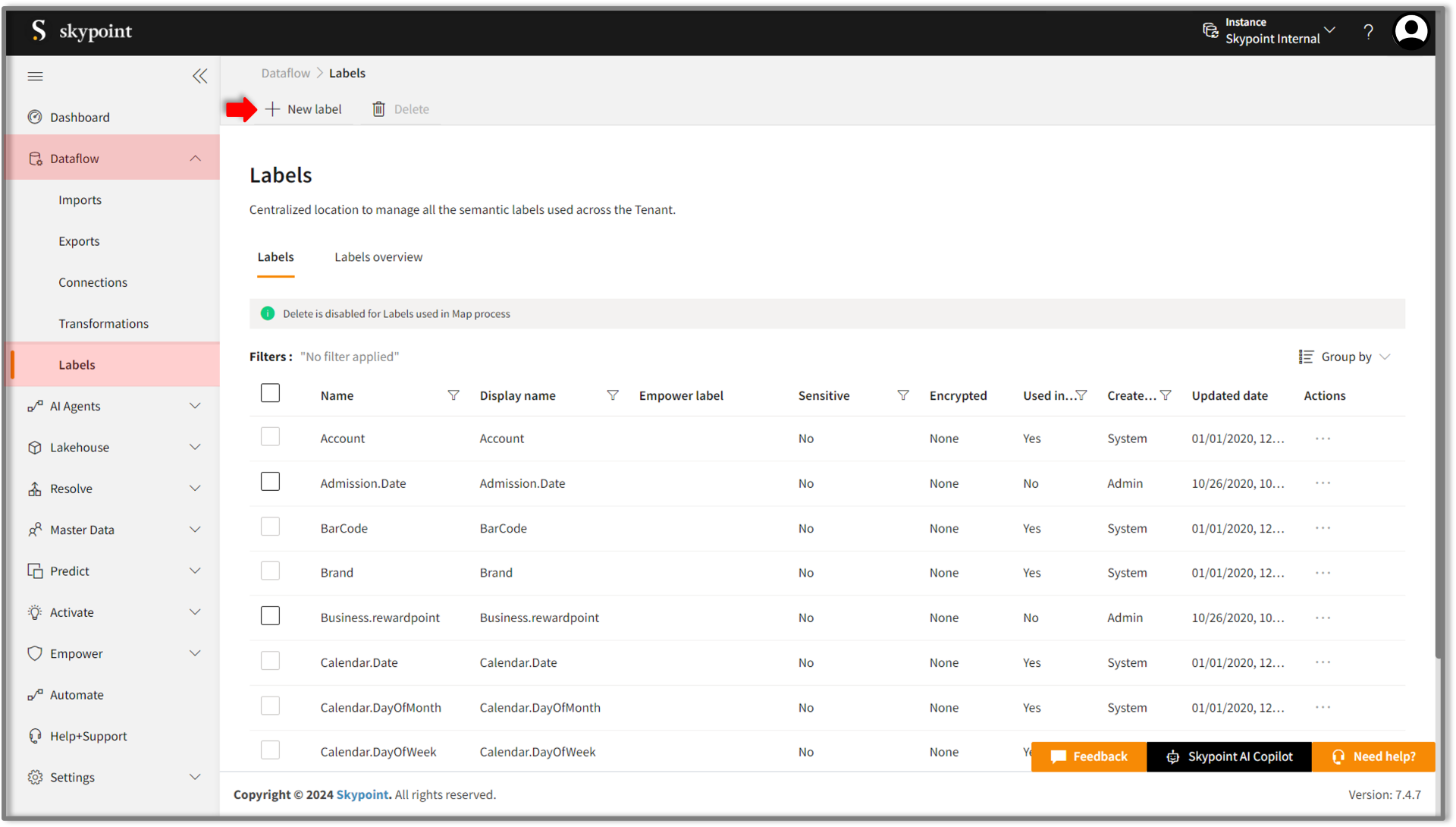
- Click New label.
The Create label dialog box appears.
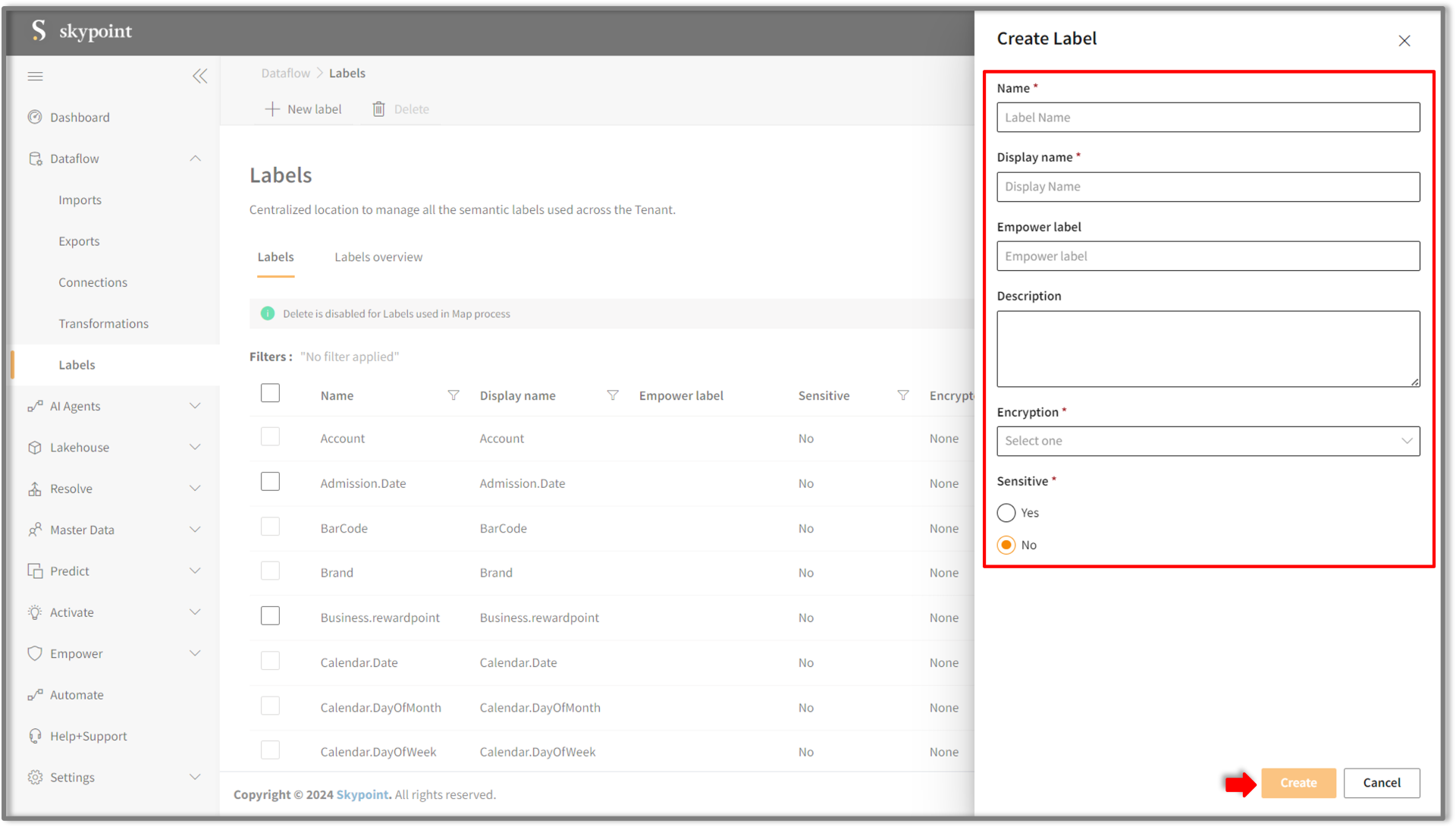
- Enter the Name and Display name for the Label management.
Use at least three characters without spaces. Only alphabets and numbers are allowed. The name and display name must be unique for each sensitive labels.
- You can describe the new Label in the Description box.
- Choose Encryption from the drop-down list to ensure that only authorized recipients can decrypt your content.
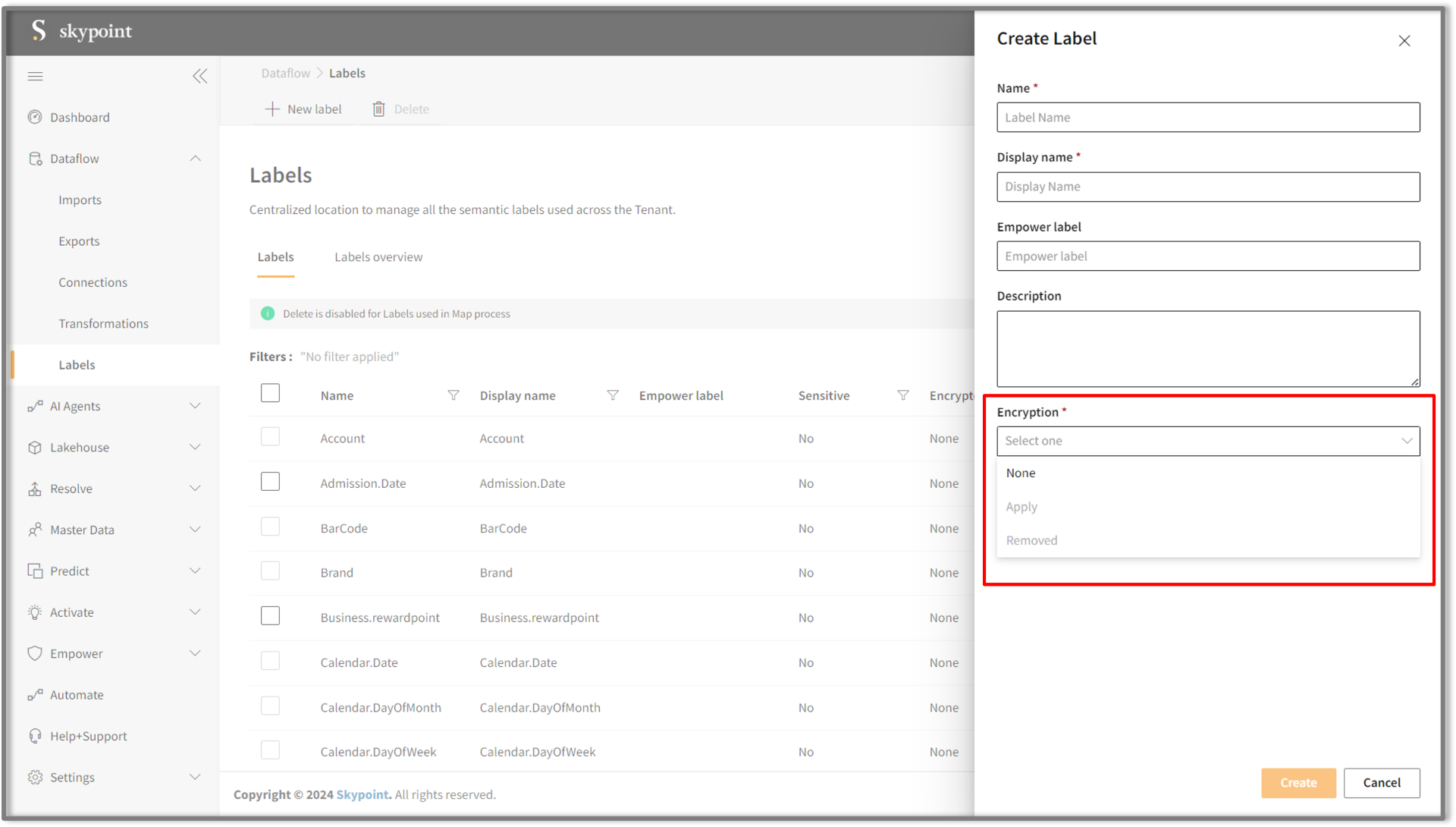
| If you | Then |
|---|---|
| Do not want to use encryption | Select None. |
| Want to use encryption | Select Apply. |
| Want to disable encrypt function | Select Removed. |
- Select Sensitive to mark whether the information is a sensitive label.
- Select Create to apply your changes and generate a new custom label.
After creating the custom label, it will appear alongside all sensitive information labels on the Labels page.
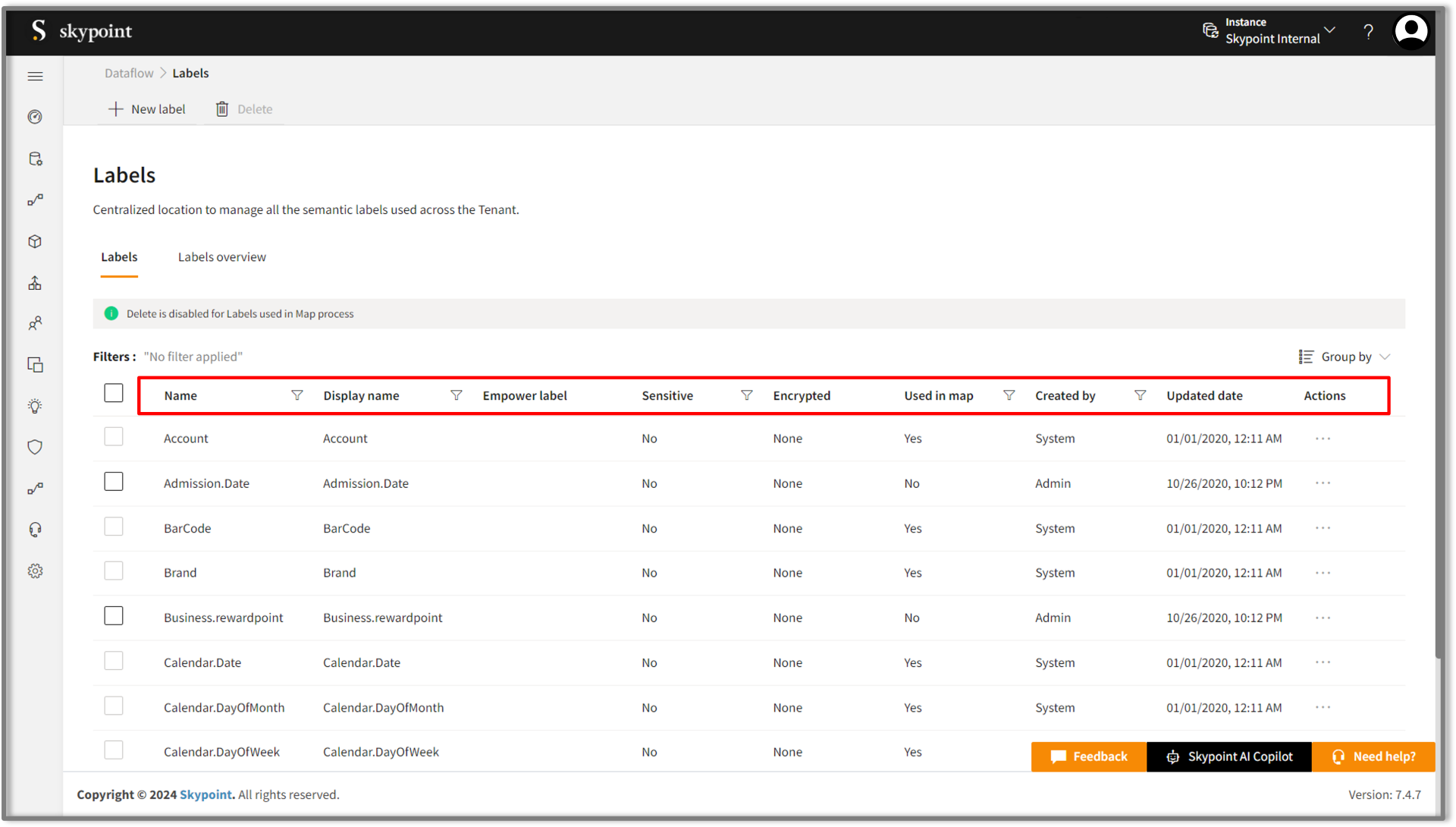
| Item | Description |
|---|---|
| Name | Indicates the name of the sensitive label. |
| Display name | Indicates the display name of the sensitive label. |
| Empower Label | It offers user-friendly and intuitive label naming options. |
| Sensitive | Indicates whether the label is sensitive. |
| Encrypted | Indicates whether the encryption is applied. |
| Used in map | Displays the value "Yes" or "No". It allows users to select and delete only those custom labels which are not used in the Map process. |
| Created by | Displays whether the system or admin creates the sensitive label. |
| Updated date | Displays last modified date. |
| Actions | Option to Edit or Delete the sensitive label. |
| Group by | Option to view the items in a specific Group (For example, name, sensitive, encrypted). |
Skypoint AI provides a large number of pre-configured sensitive information labels. The system creates these sensitive labels from the different data sources. It detects sensitive information like Personally Identifiable Information (PII) to identify sensitive items. By default, the system-created labels are displayed as System in the Created by column. The System label cannot be edited. However, if the pre-configured sensitive information types do not meet your needs, you can create your custom label. The user-created sensitive labels are displayed as Admin.
- In the Labels overview tab, you can visualize and explore the sensitive information labels. You can measure and explore the sensitivity attributes as follows:
- Sensitive label for the Attributes
- Mapped and unmapped sensitive attributes
- Encrypted sensitive attributes
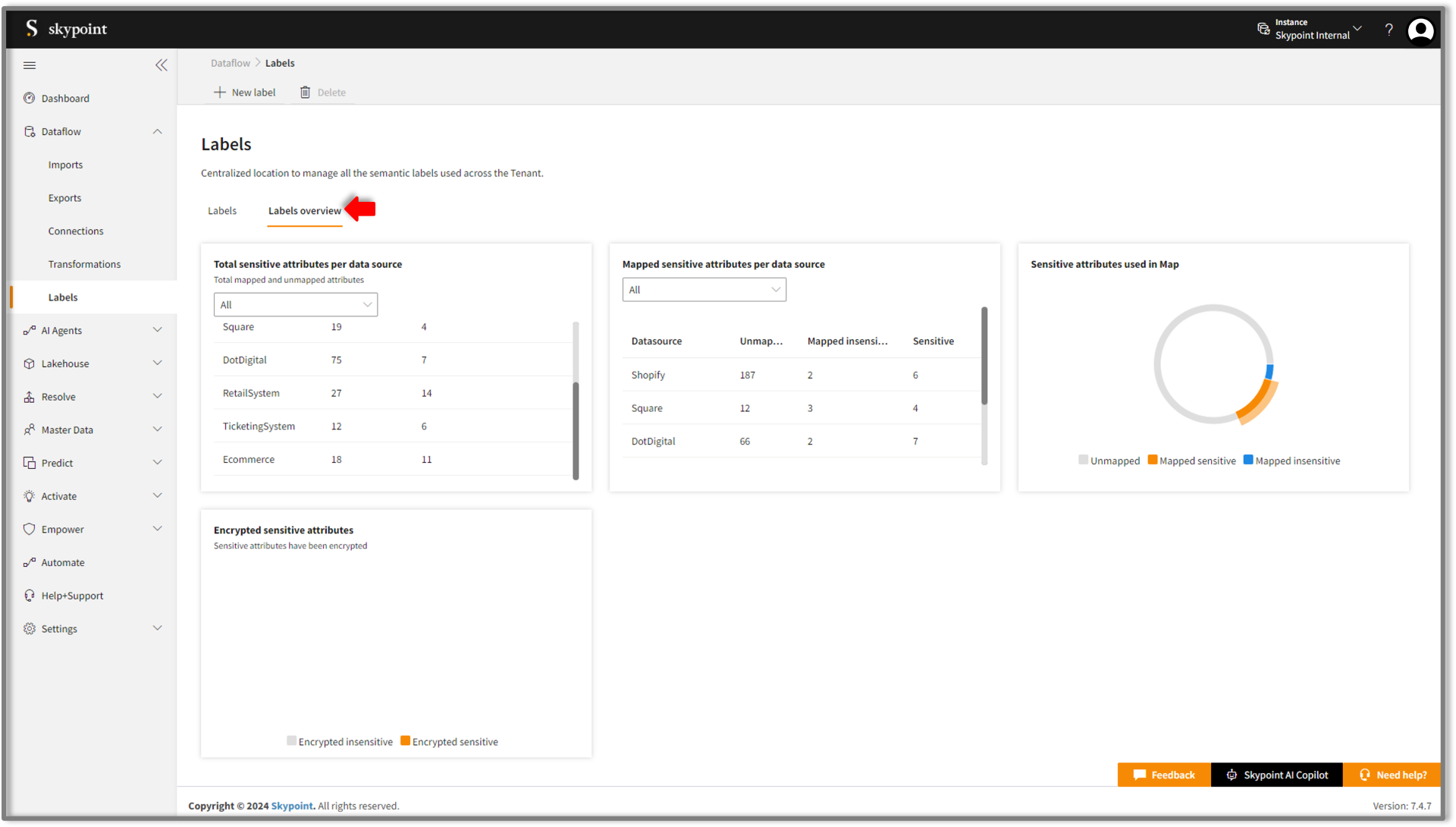
Edit and remove a sensitive information label
- Go to Dataflow > Labels.
Edit and delete functions are disabled for the System type sensitive labels. It allows deletion and editing for those custom labels that are not used in the Map process.
- For a particular custom label, select the horizontal ellipsis in the Actions column and do the following:
| If you want to | Then |
|---|---|
| Modify the sensitive label properties | Select Edit. |
| Delete the sensitive information label | Select Remove. |
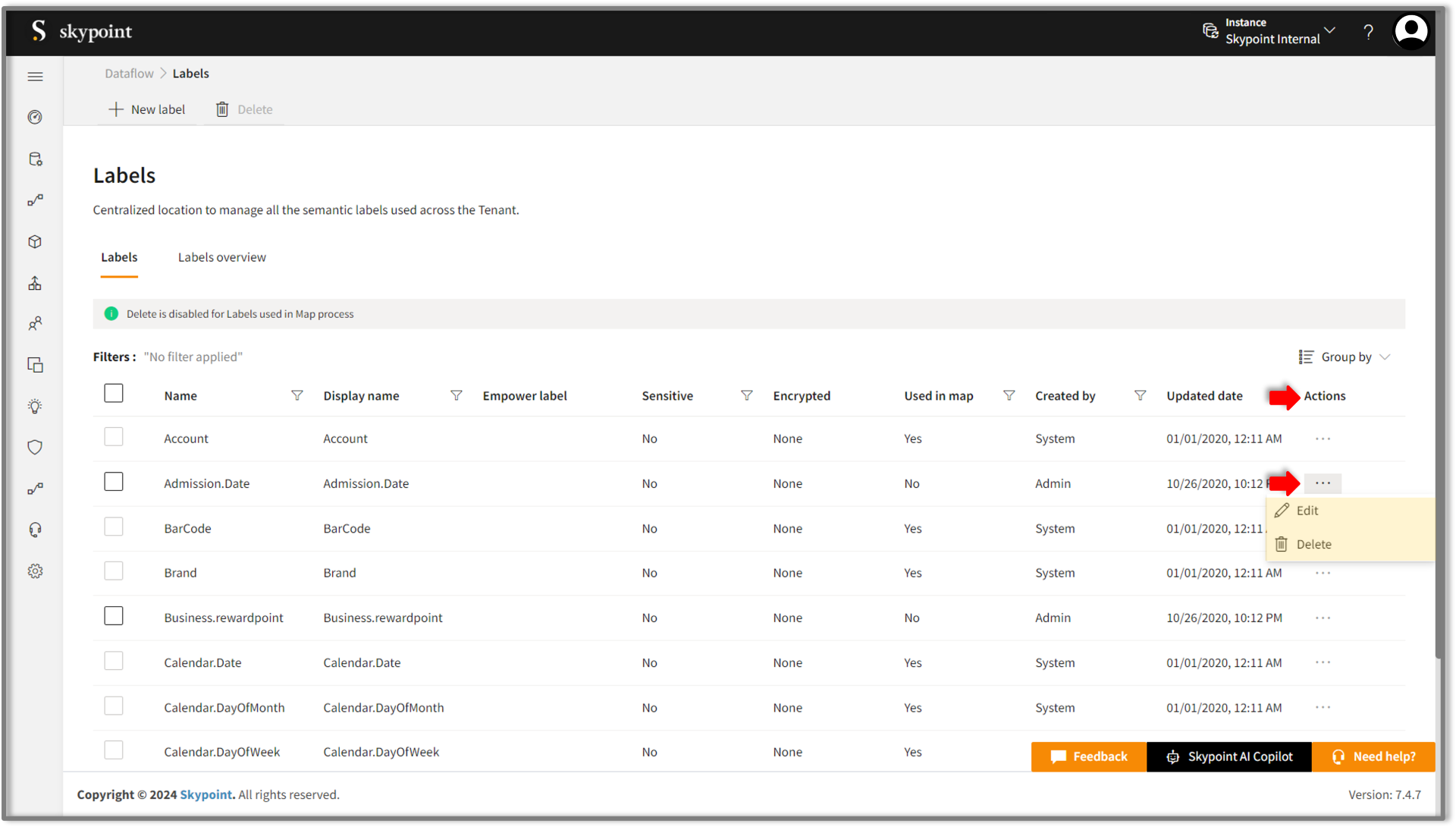
- To modify sensitive information properties, change on the Edit Label page.
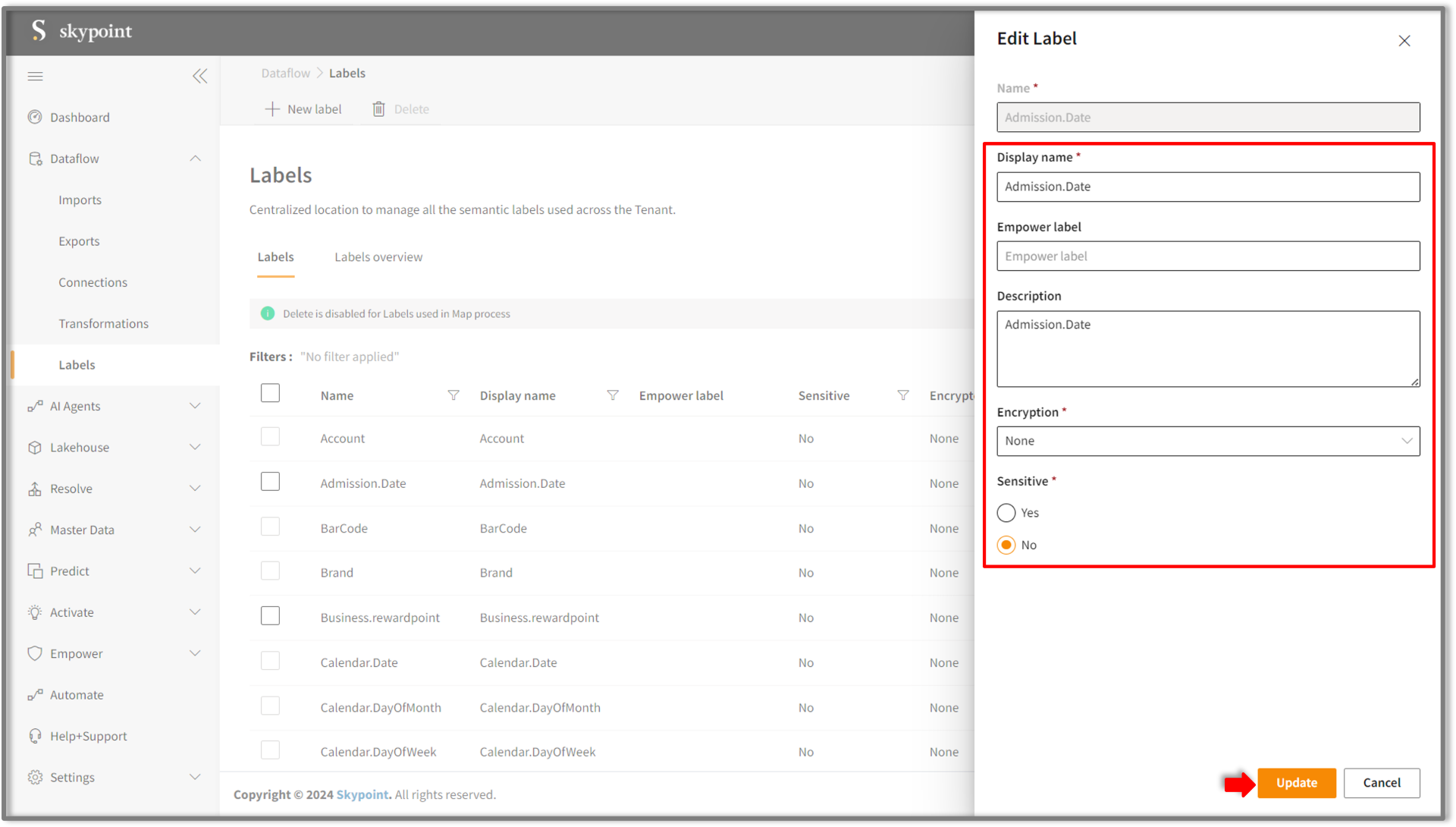
- Click Update to apply your changes.
If the new custom label is not configured or mapped, then you can edit and change the properties. However, if the new custom label has been used or mapped, it integrates with the upstream and downstream processes. You cannot modify it. You can update the Display name only.
- To remove the new custom label, go to the Stitch > Map and remove the semantic label from the attribute. Click Save to apply your changes. Once the new custom label is unmapped, you can edit or remove it from Dataflow > Labels > Actions.
To mark the data as sensitive
You can mark your data as sensitive that would mask it to ensure its safety and privacy. Follow the below steps:
- Go to Dataflow > Labels.
- In the Create type form, Click Yes on Sensitive section after filling up the other sections.
- Click Create.
Follow the procedure mask sensitive data steps in the Permissions section to activate the masking of sensitive data.