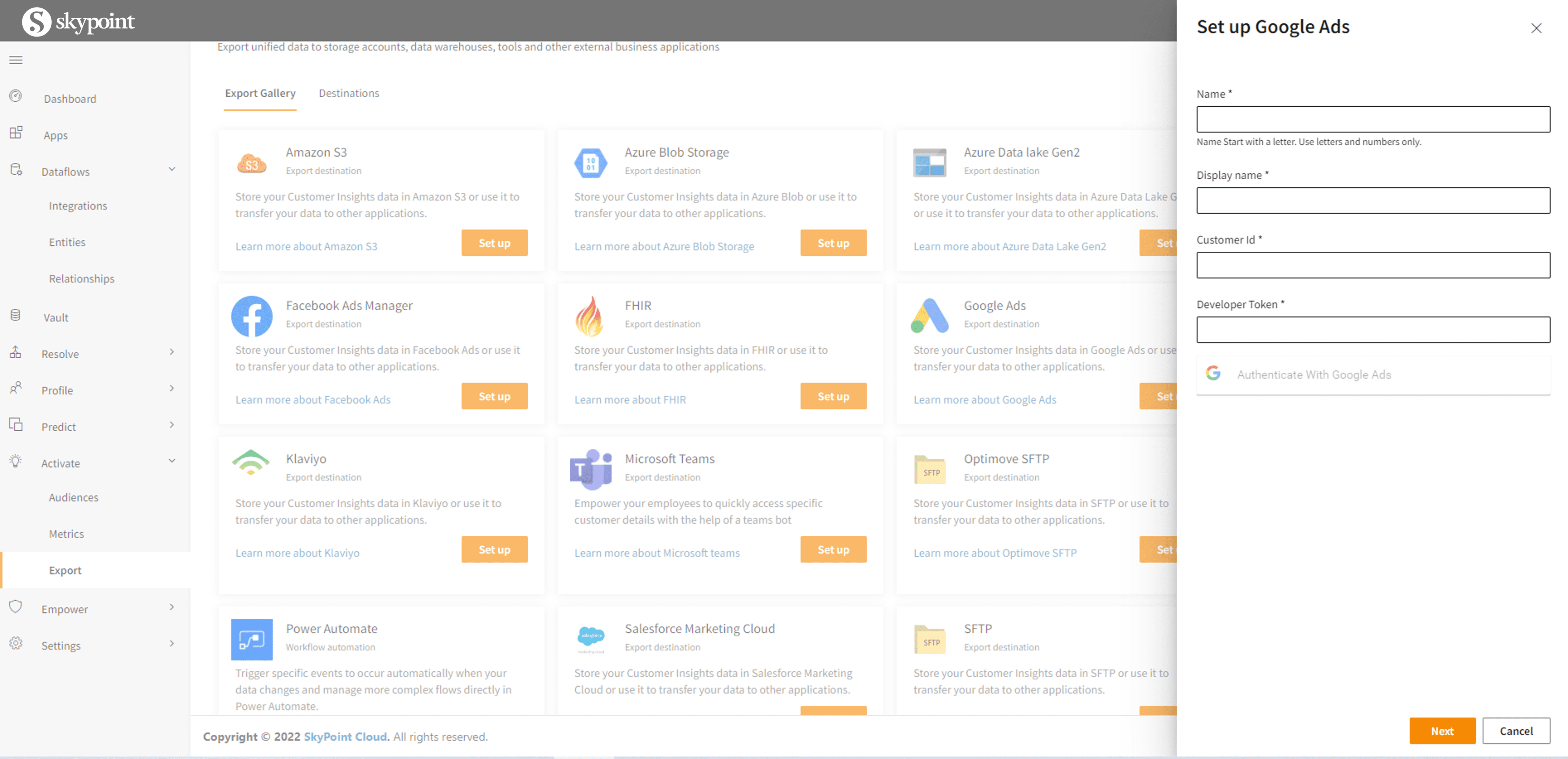Google Ads Manager
Export lets you extract data from the Lakehouse and load into Google Ads Manager.
Steps to Export
Navigate to Active > Export. You will see all the differenet categories of storages that can be used for export.
Go to destimations and click on *Add Export if the export connect is not there in the export gallery
Fill up the name and the display name of the export and click on the dropdown column to select one of the type options. Here we select Google Ads.
- Fill up the Customer ID and Developer Token and then click on Authenticate Google Ads. It will open a pop up where you will be asked to sign in using your Google Ads Account.
- Note : In order to get the customer ID, sign in to the google ads portal and click on your profile icon present on the top right of the window. There will be a XXX-XXX-XXXX format number visible there, which will be your customer ID. To get your developer token, you need to sign in to the manager google ads account, and navigate to Tools & Settings > API Center and get the developer token from there. If not present, you can create a new one too from the same destination.
- Once you enter all required credentials and authenticate your account, click on Next. You will be able to see all the Lakehouse data available infront of you entity wise. Choose all the entities that you will need to export.
- Click on Save. Your export will be saved. You can run it now and the entities will be exported. If the export connector- Google Ads manager is already present in the export gallery then click on setup. Fill the details- Name, Display name, Customer ID, Developer Token. Click Next.
Here all Lakehouse data will be available Entity wise.
- Select the enities from the list to be exported
- Click Create and then click on three dot button and select Run.
- The export will be started.