Viewing Platform Status
Overview
The Status tab lets you track the progress of all the data imports, exports, and various important activities performed on the Skypoint AI. You can review the information on this tab to ensure the completeness of your task.
To view platform status
- In the left pane, go to Settings > Platform.
The Platform Settings page appears. By default, the Status tab opens.
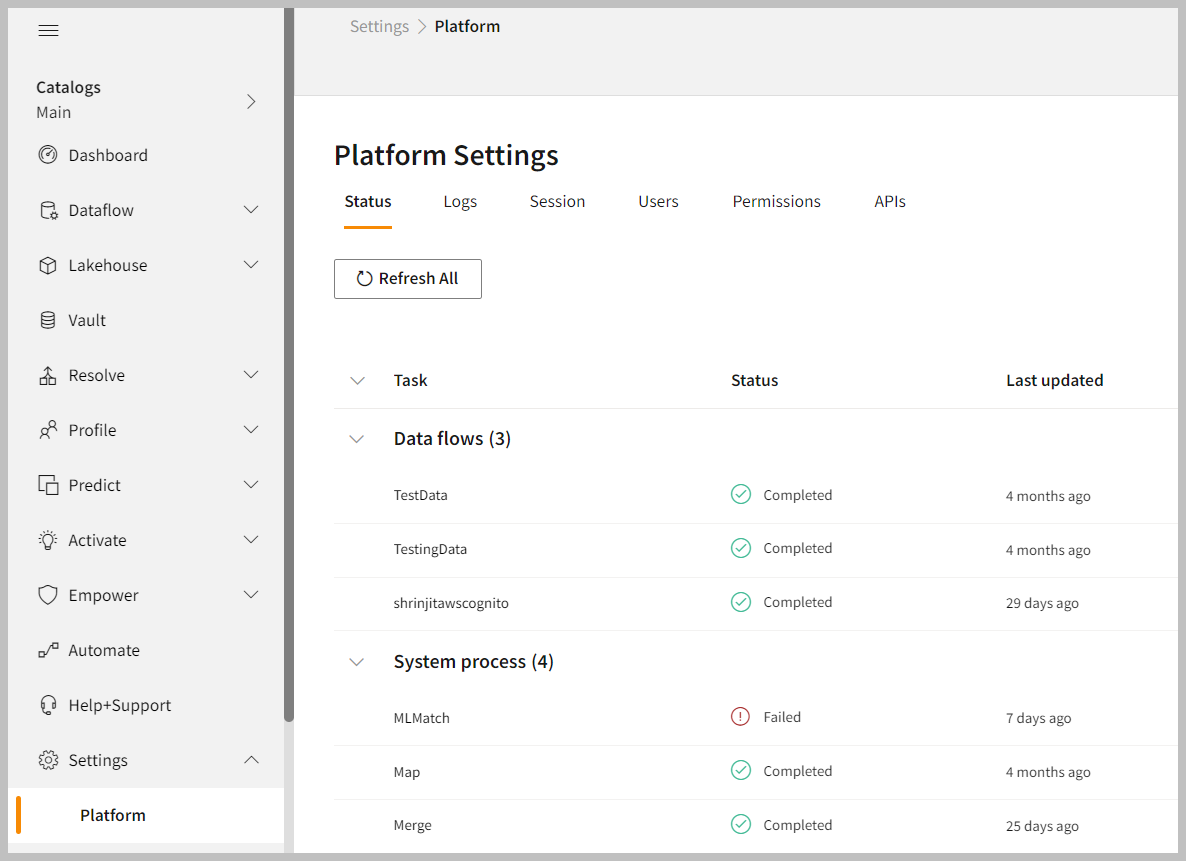
| Item | Description |
|---|---|
| Task | Displays the name of the task. |
| Status | Indicates whether the execution is completed. |
| Last updated | Displays the most recent run and when it was last updated. |
You can refresh all tasks and processes to updates from your data sources. It is good practice to review status regularly to ensure completeness of your active tasks and processes. Click the Refresh All button to refresh all tasks and processes.
- To view the details of the several runs, click the task name.
- To view more details about the progress, click on the status of the process.
The Progress details pane appears.
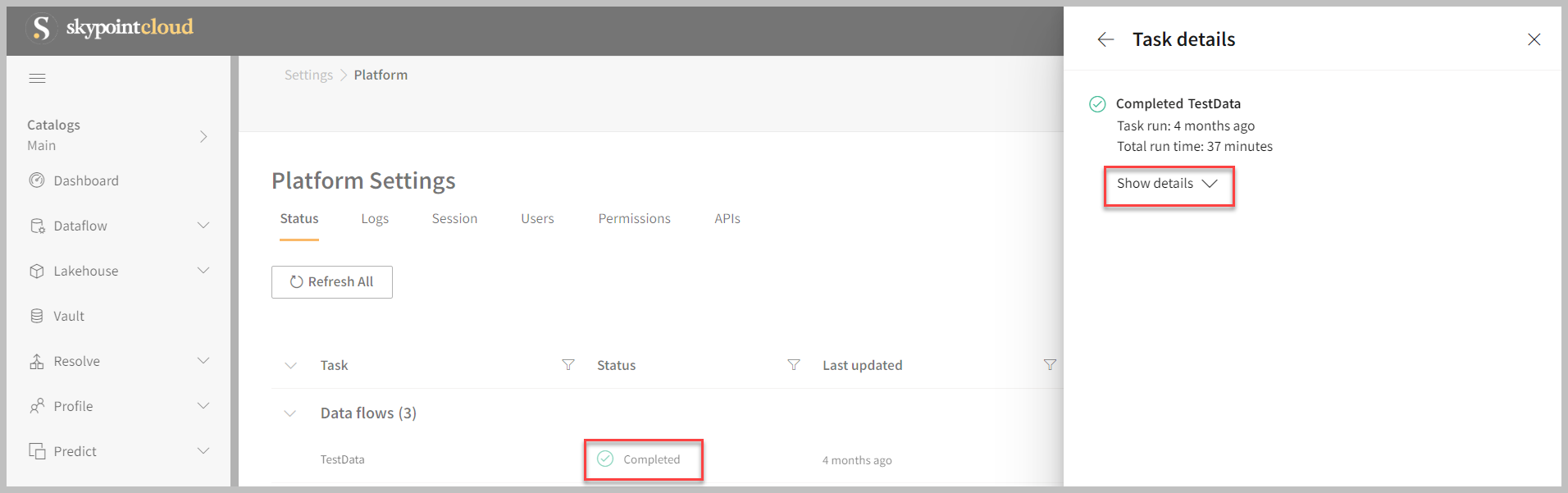
The Progress details pane includes the status of the task, platform notifications, and background processes. There are 5 types of status. These are New, In-Progress, Completed, Failed, and Canceled.
| Status type | Description |
|---|---|
| New | A new task is added, or the task is in draft status. |
| In-Progress | The task is processing. |
| Completed | Task completed successfully. |
| Failed | The task ran into errors and the processing of the task failed. |
| Canceled | The task was canceled by the user before it finished. |