Using Skypoint AI Tuning
Overview
Skypoint AI enable users to setup AI setting and customization after data configuration (unstructured/structured) directly through the Skypoint AI Studio App, thereby reducing the need for any engineering assistance and tailoring AI precisely to user’s requirements.
How to fine-tune settings in Skypoint AI Copilot
Follow the below steps to enable Skypoint AI Copilot's functionalities:
- Login to Skypoint AI studio account and navigate to the AI configurator tab from the dashboard.
- Click on AI tuning to view the list of Settings to customize your Skypoint AI Copilot.
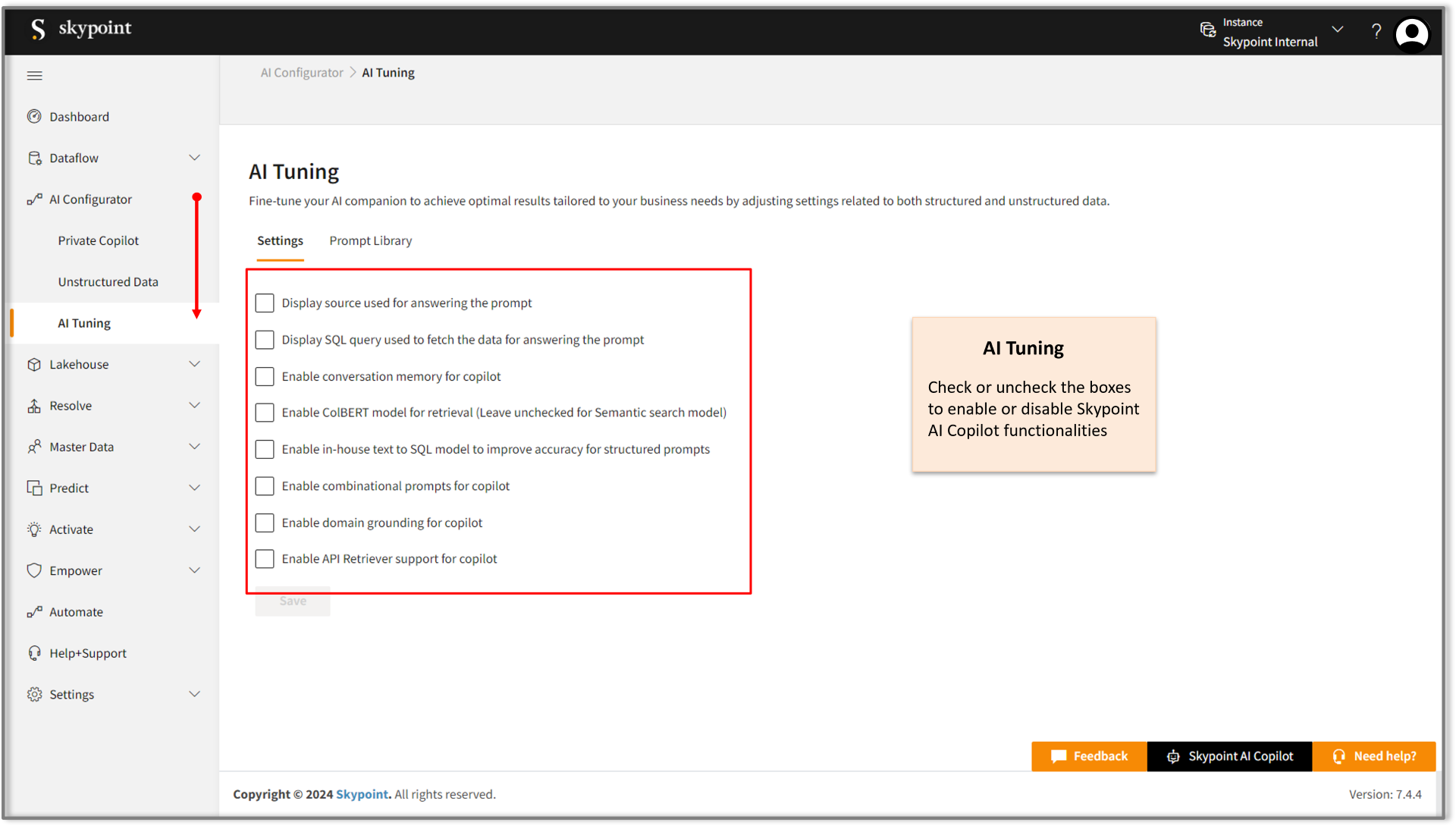
- Check the box against individual setting options for both structured and unstructured data to fine tune Copilot to achieve optimal results as per business needs.
Explore the various individual settings available to fine-tune the Copilot and discover how these adjustments impact its responses:
Display source used for answering the prompt
Check the box, as pointed out by the arrow in the figure below and click the SAVE button to include source information with the response in Skypoint AI Copilot.
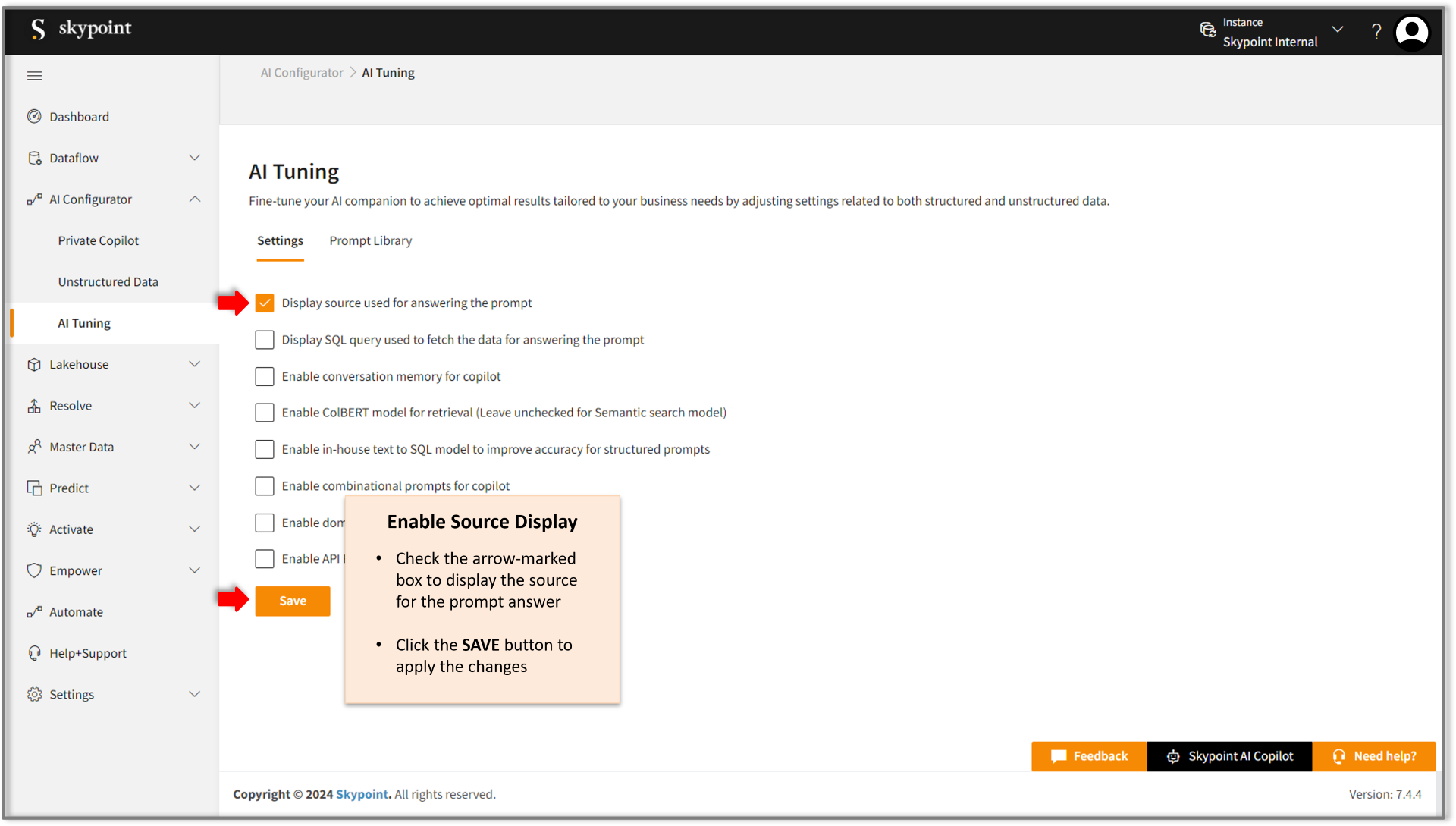
View the source display along with prompt response on Skypoint AI Copilot:
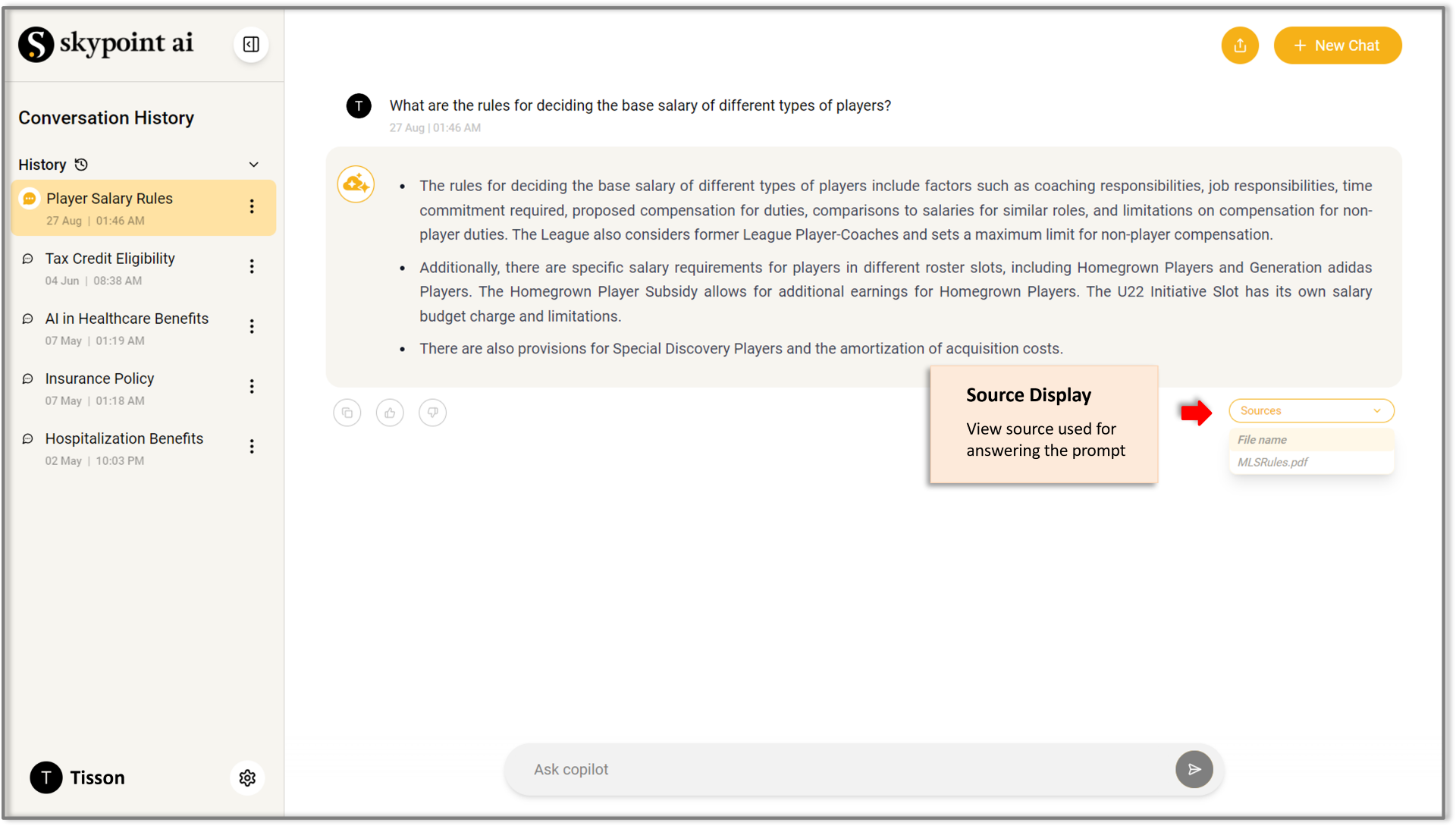
Display the SQL Query that retrieves the data for the prompt
Select the box, as indicated by the arrow in the figure below, and click the SAVE button to show the SQL query used to retrieve the data for the prompt response in Skypoint AI Copilot.
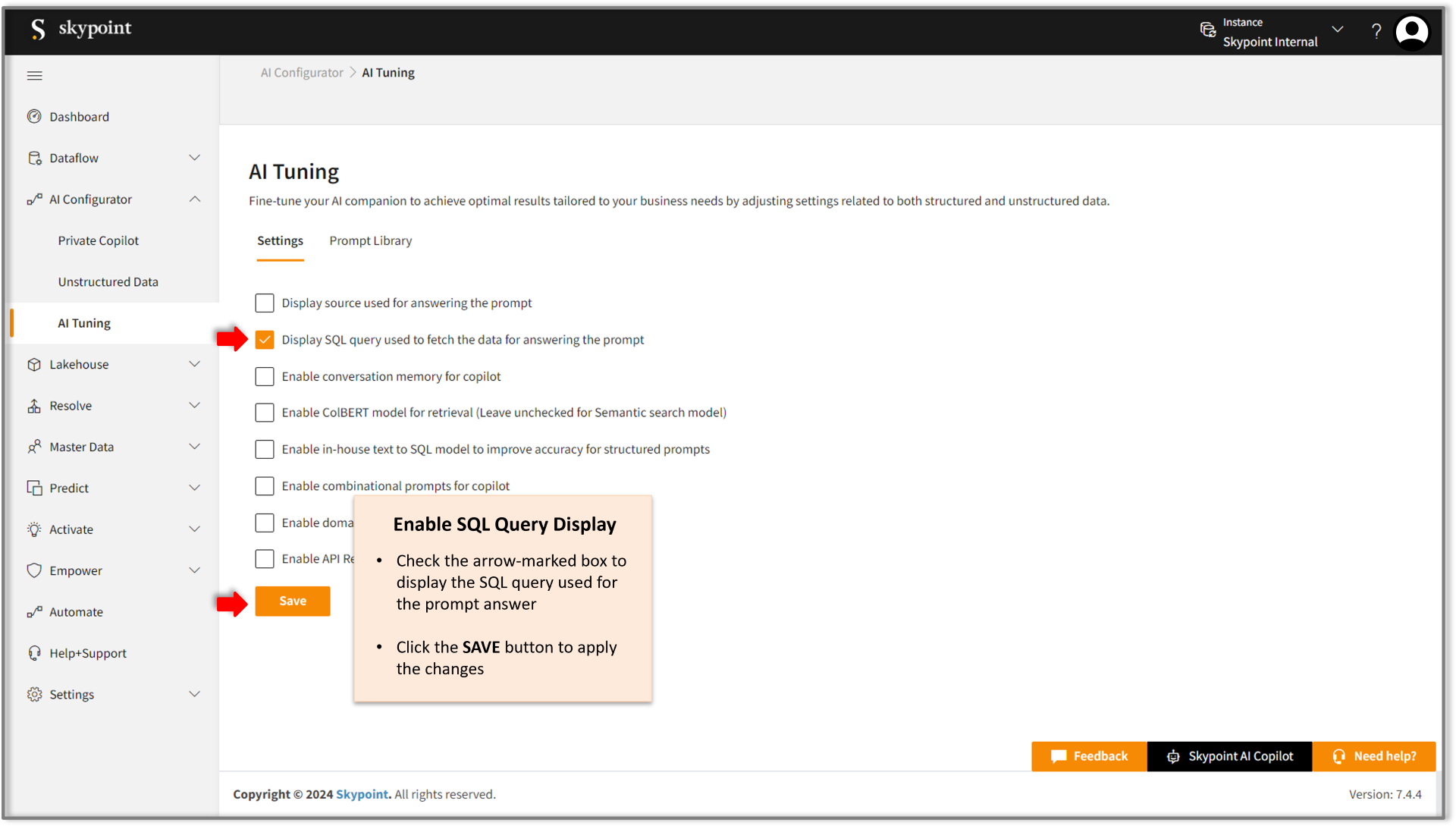
View the SQL query display along with prompt response on Skypoint AI Copilot:
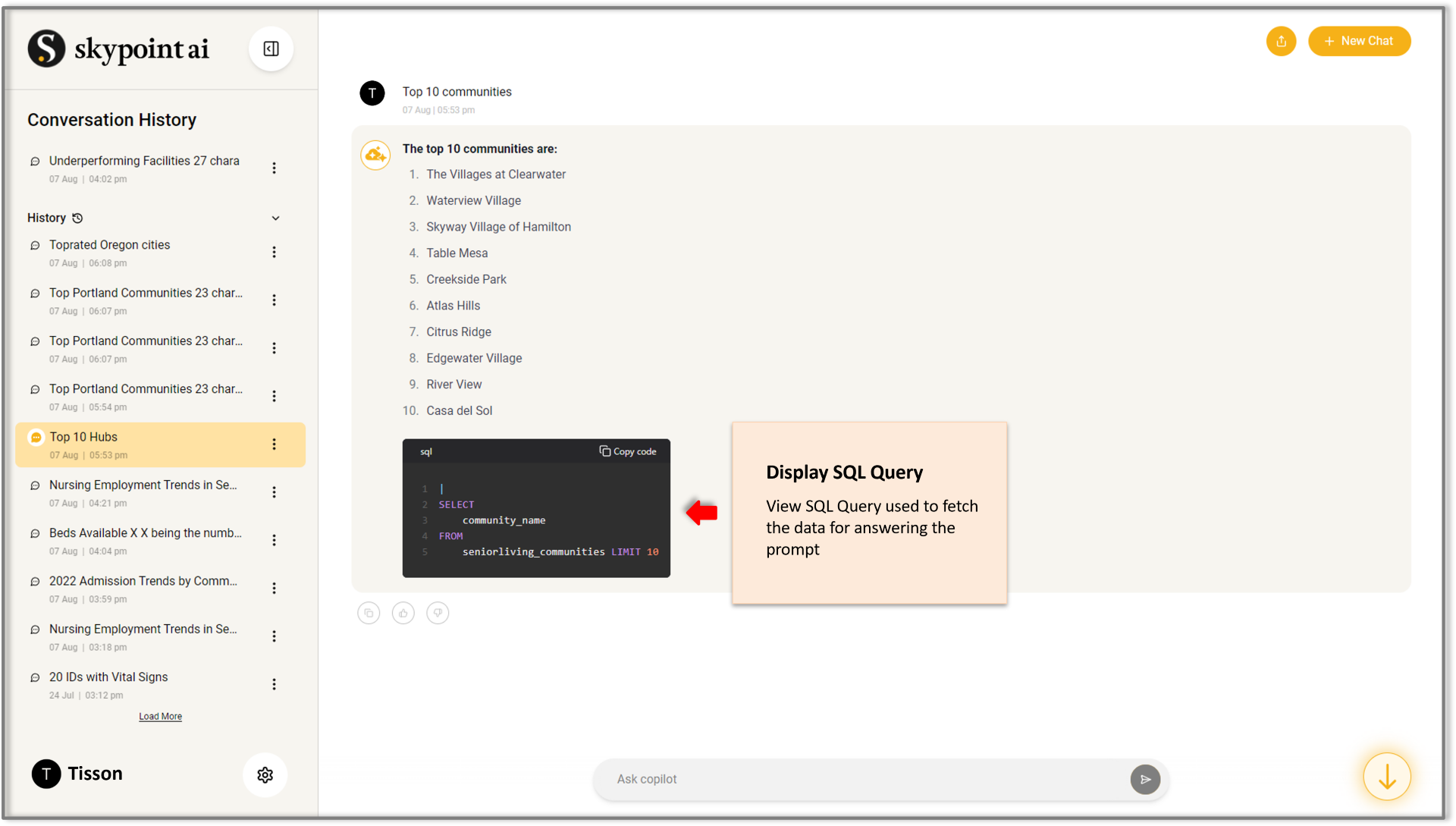
Enable conversation memory for Skypoint AI Copilot
Check the box, as shown by the arrow, and click SAVE to enable conversational memory in Skypoint AI Copilot, allowing it to recall details from past interactions for more personalized and coherent responses.
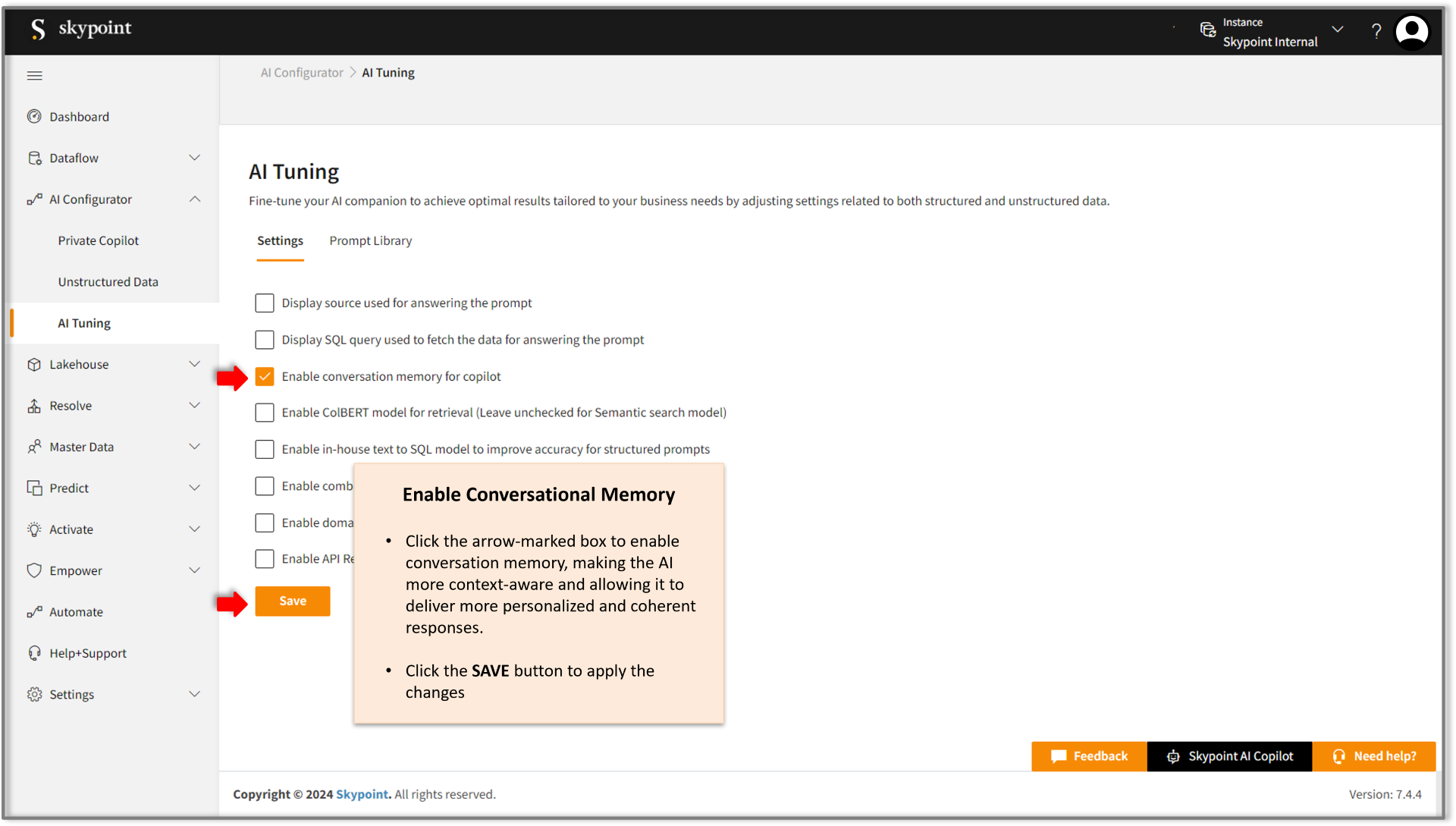
Check out the responses on Copilot with conversational memory enabled:
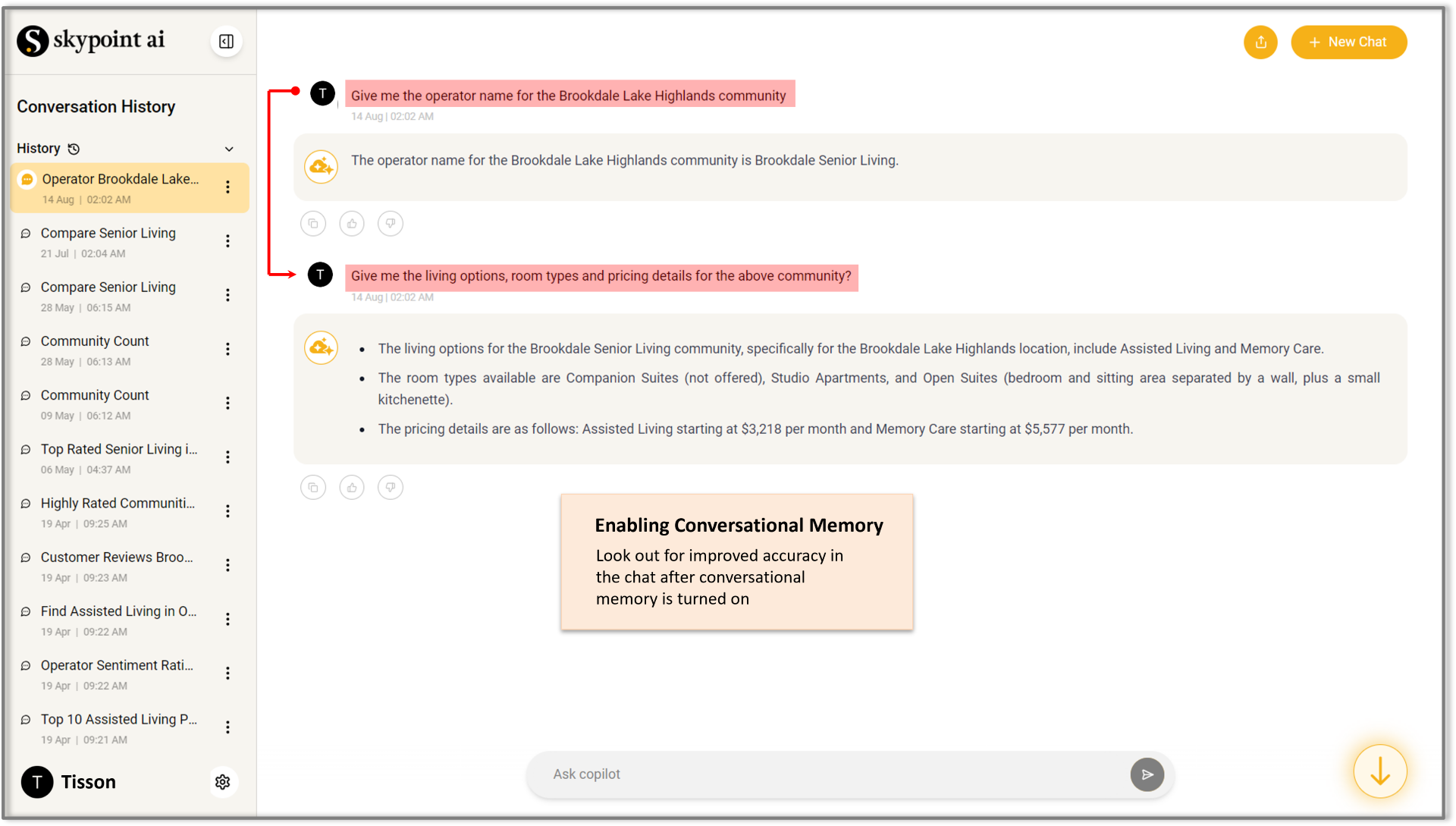
Switch between ColBERT & Semantic Search Model for data retrieval
Tick the box, as indicated by the arrow, and click SAVE to enable the Semantic Search Model for retrieval, or leave it unchecked to use the default Semantic Search Model for data retrieval.

Semantic Search is the battle-tested industry-standard that is blazing fast but loses out on some context for longer texts. When compared to ColBERT, It is a bleeding-edge technique that is very accurate for long-form context. The caveat is that it takes a lot of time to ingest the data into the system using this technique.
Enable In-house Text to SQL Model to improve accuracy for structured prompts
Select the box, as shown by the arrow, and click SAVE to activate the in-house text-to-SQL model for better accuracy in structured prompts, converting natural language to SQL queries using a custom In-house LLM.
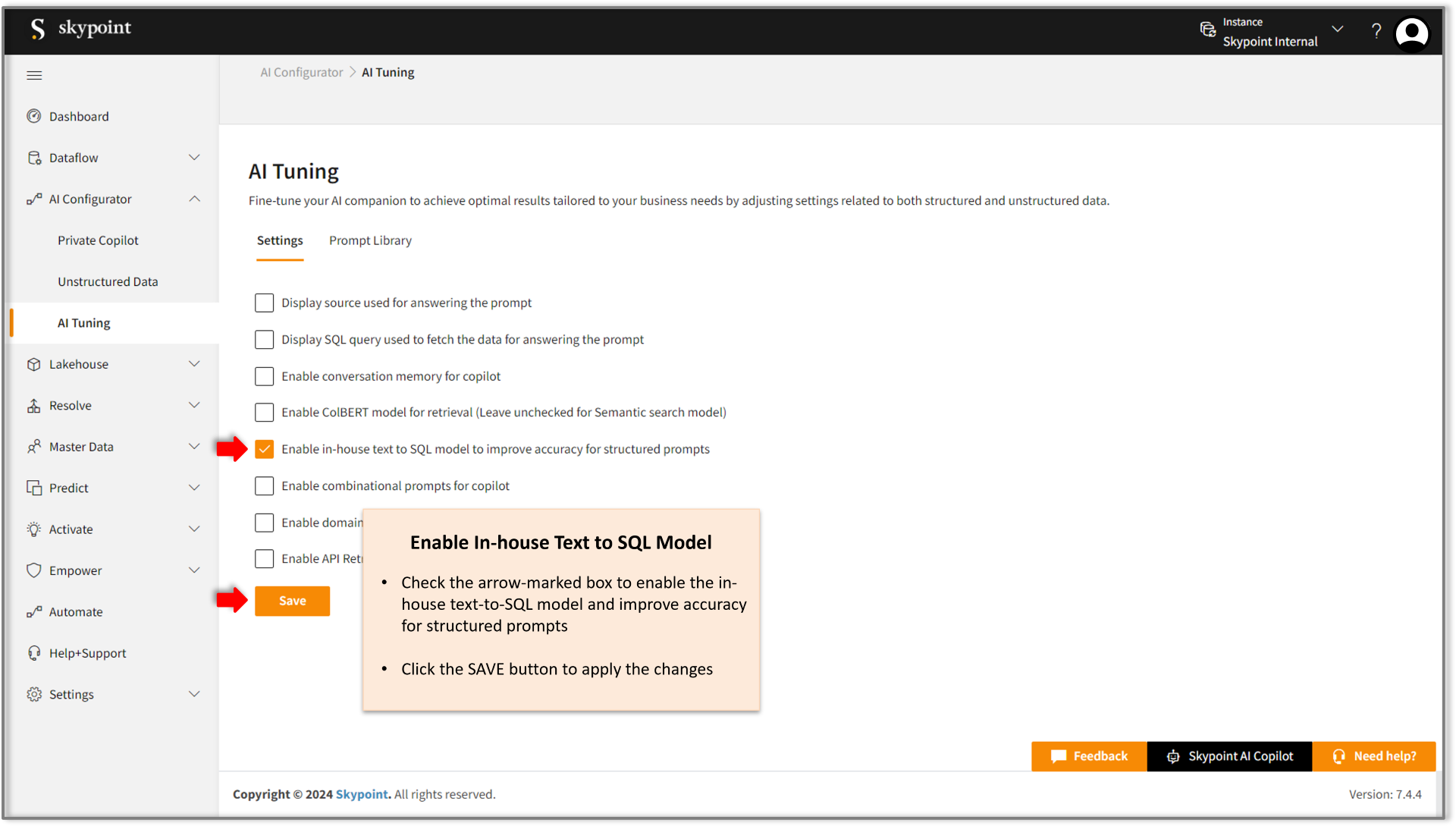
Observe the striking difference in Copilot's responses by comparing the enabled and disabled states of the in-house text-to-SQL model, as shown in the figure below:
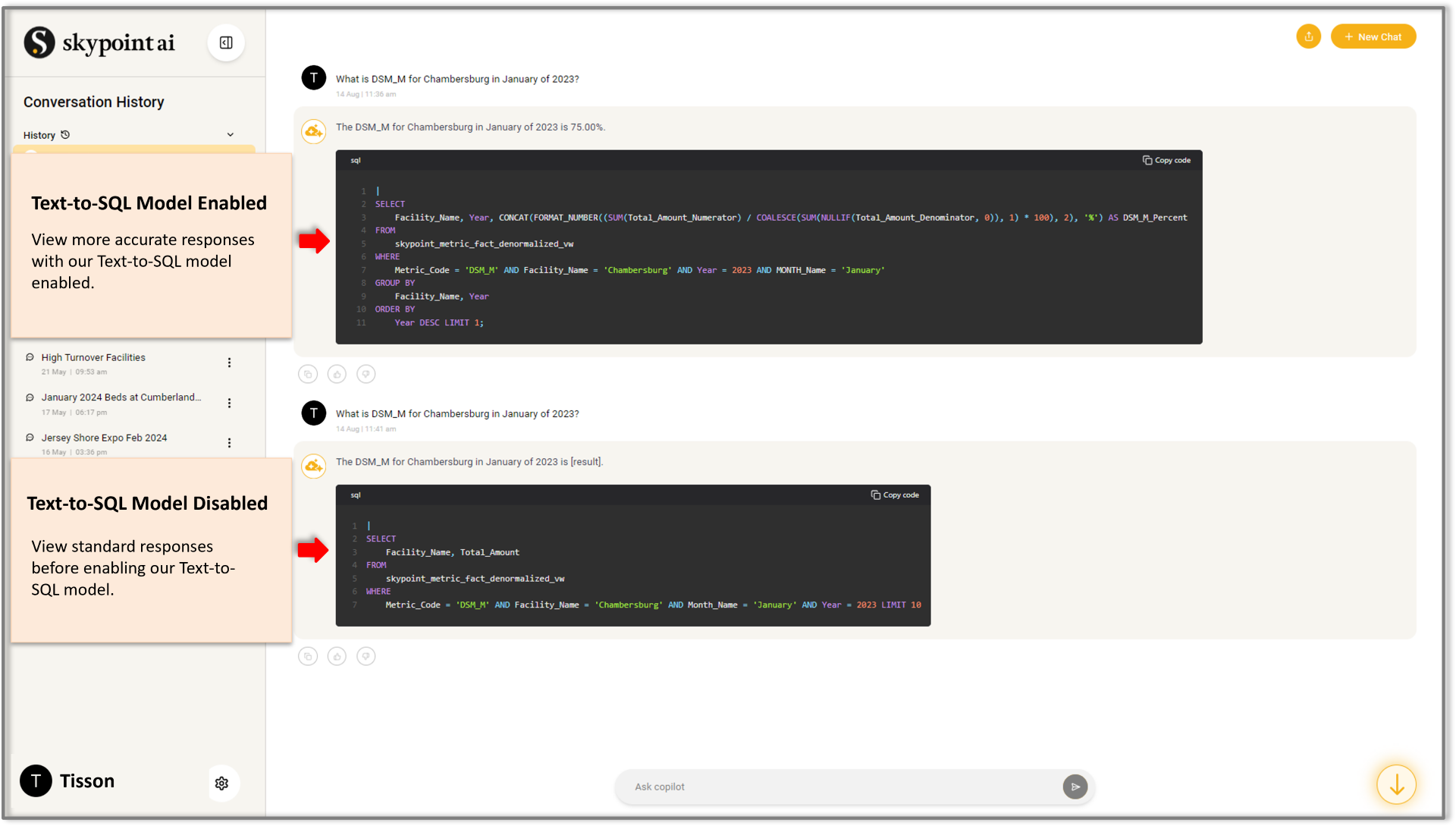
Enable combinational prompts for Skypoint AI Copilot
Select the box, as indicated by the arrow, and click SAVE to enable combinational prompts. This feature allows users to choose between structured, unstructured, or mixed prompts, helping the Copilot handle complex tasks with comprehensive and coherent responses with improved accuracy.
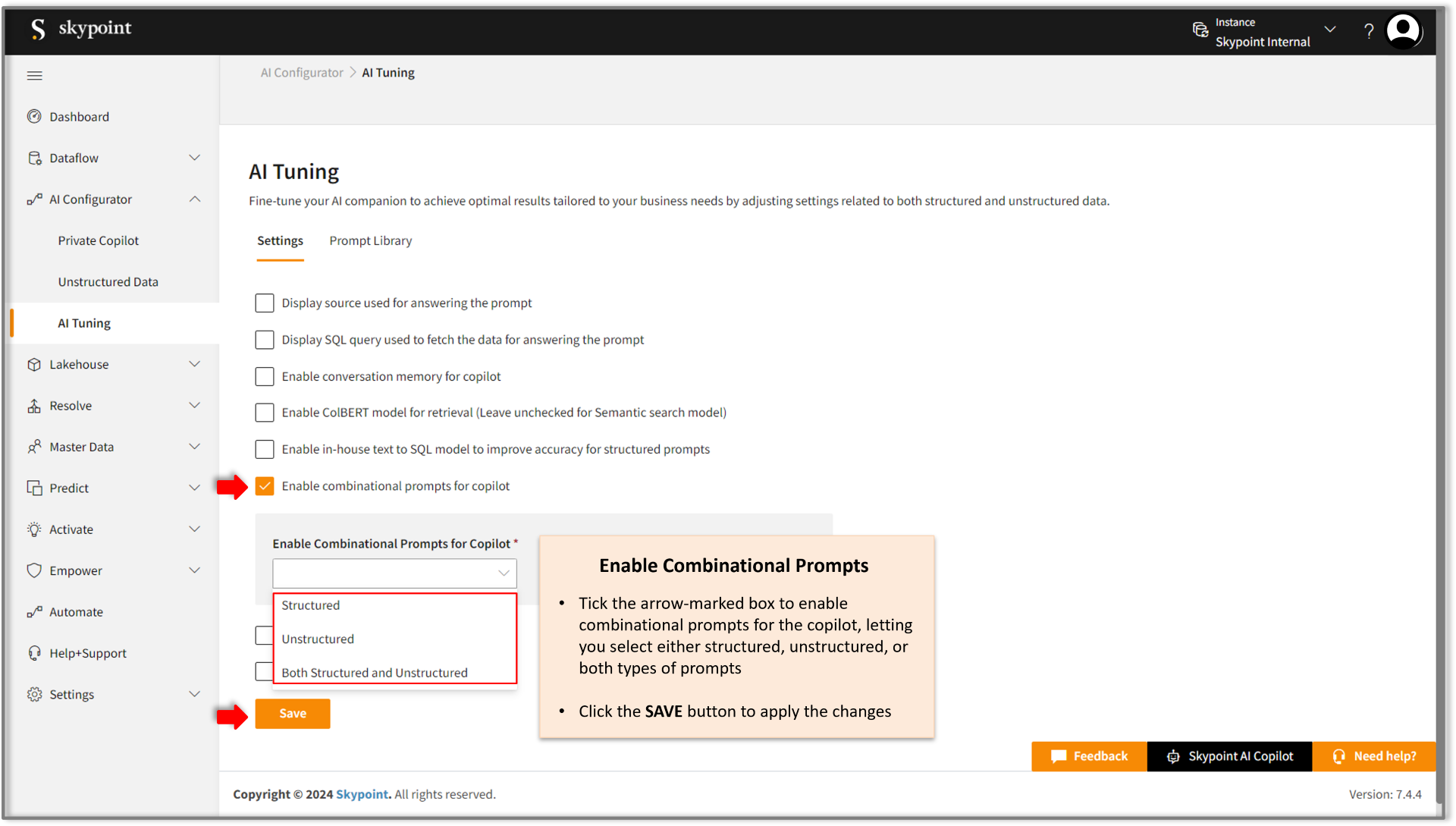
Check out the responses to combinational prompts and their sources in the Skypoint AI Copilot figure below:
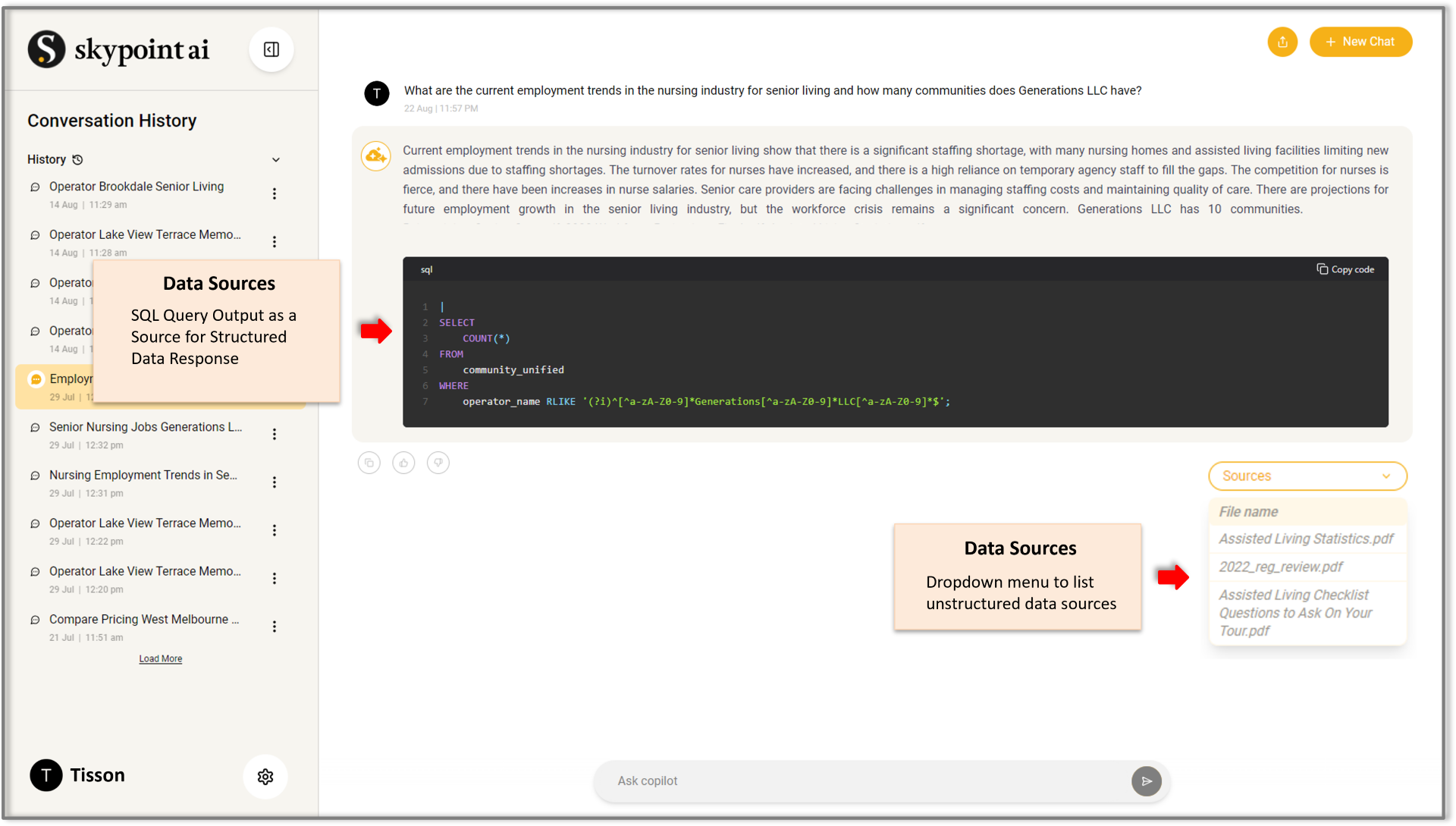
Enable domain grounding for copilot
Select the box indicated by the arrow. This allows users to enter domain context and add terms with descriptions that best reflect their industry, guiding the copilot to deliver industry-specific and accurate responses to prompts containing the terminologies. Please ensure to click the SAVE button to apply the changes.
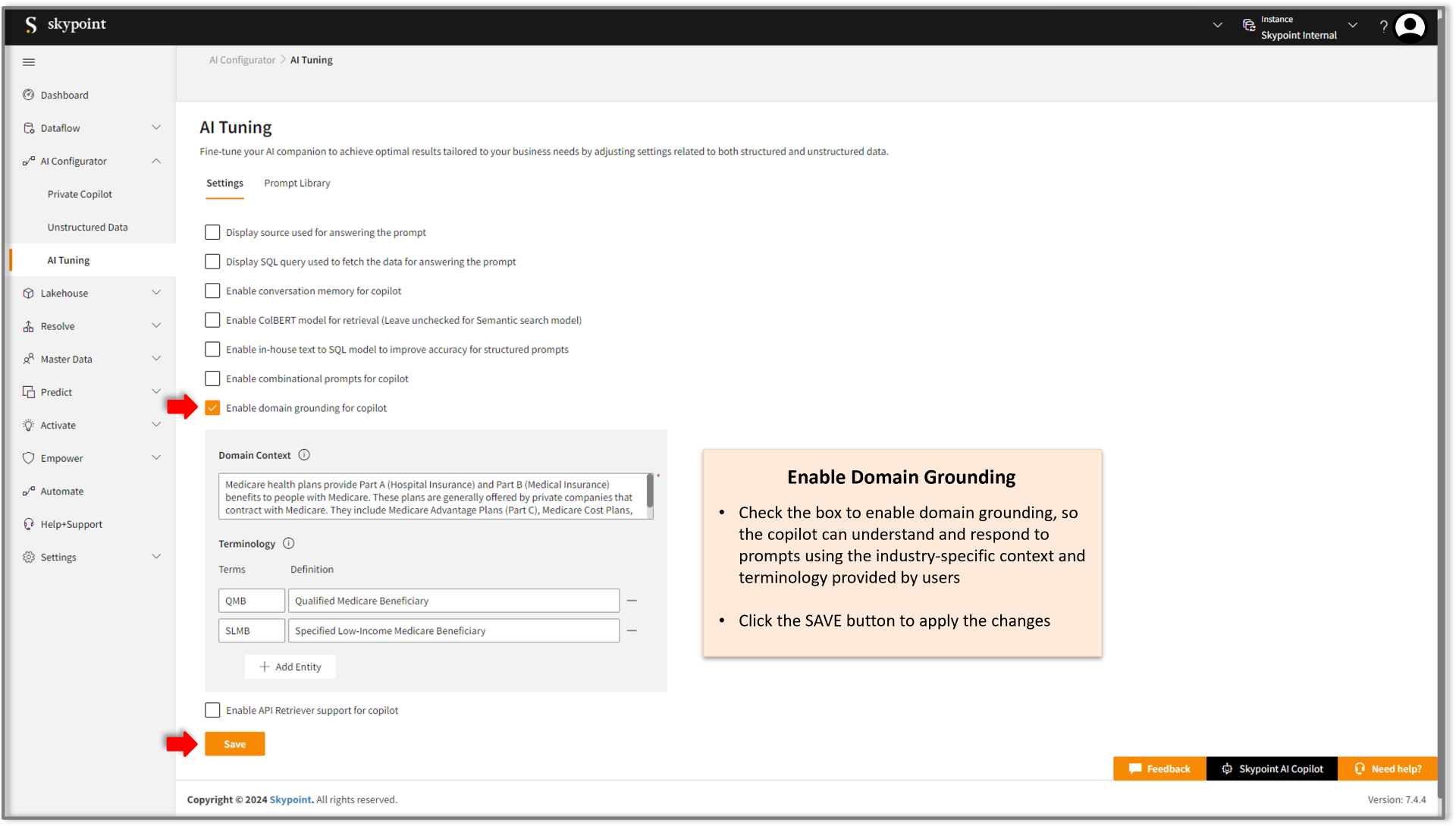
Review the relevant responses to prompts with industry specific terminologies on the Skypoint AI Copilot, in the figure below:
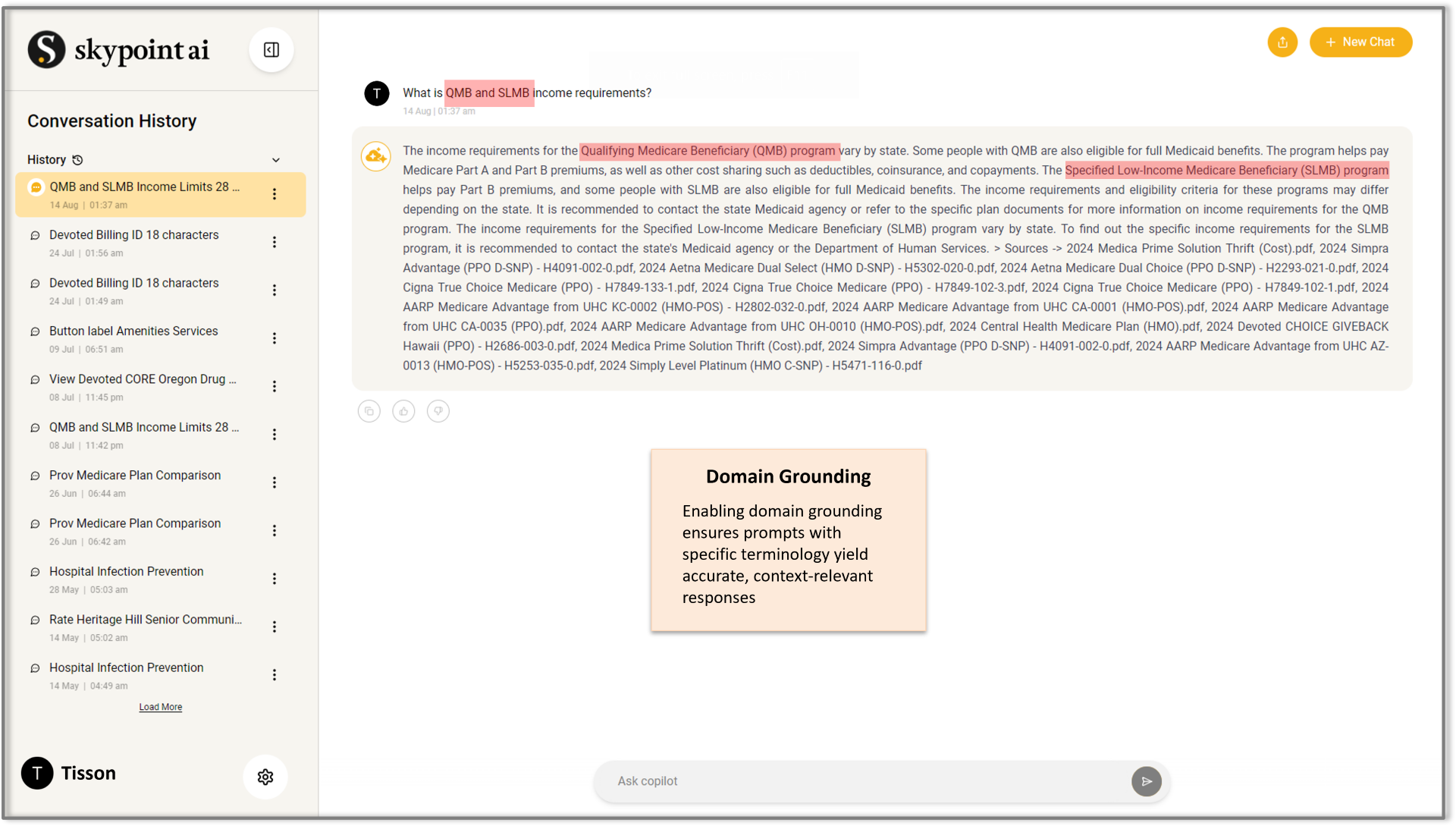
Enable API Retriever support for Skypoint AI Copilot
Select the box indicated by the arrow in the figure below to enable Multi-API Retriever support for the copilot. Enter the necessary API details, specifications, and a brief description, then click SAVE** to add the API Retriever.
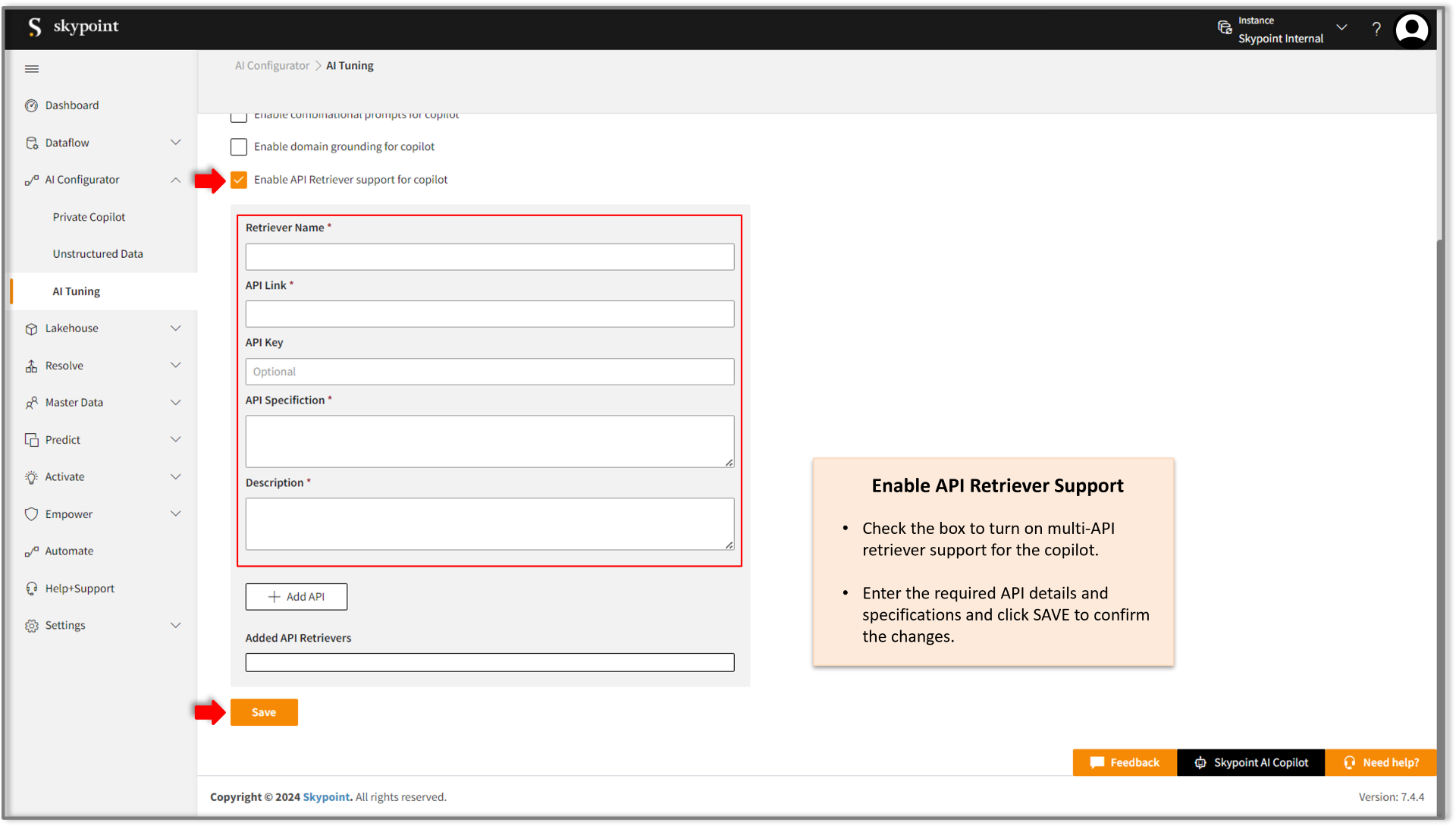
If you encounter any issues while tuning the AI settings for the copilot, please contact the Skypoint AI Support Team. Click Contact Support.